dDNS Broker SE Initial Setup
To set up dDNS Broker SE for consistent and dependable functionality, we recommend the following steps:
Opening UDP port 3478
The dDNS Broker SE application queries public IPv4 address from a random STUN server in the public STUN servers pool it maintains. Initially, there are about 140 public STUN servers in the pool. When a STUN server fails four consecutive times, it is taken off from the pool. When the pool depletes to very low levels, then all STUN servers are returned back to the pool again.
This happens when there is a significant stability issue with your system's internet connection, or when the default STUN port (UDP port 3478) is blocked by your firewall. Please make sure that the UDP port 3478 is not blocked in the outgoing direction.
This happens when there is a significant stability issue with your system's internet connection, or when the default STUN port (UDP port 3478) is blocked by your firewall. Please make sure that the UDP port 3478 is not blocked in the outgoing direction.
Launch At Login & Prevent Idle Sleep
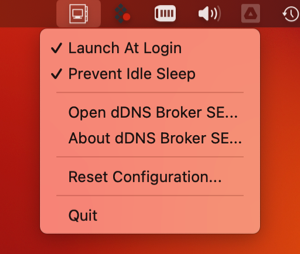
When the application is launched for the first time, it provides an option to enable automatic launch at every login. If you said no to that option, or do not remember your choice; don't worry: click to the status bar menu and select the "Launch At Login" option as shown in the figure to the right.
dDNS Broker SE application honors the intent of the sleep mode and stops polling for IP address changes when the system enters into sleep mode. Most likely, you do not want your system to sleep — after all, you are running a dynamic DNS update client on this system. You can prevent your system to sleep in multiple ways. dDNS Broker SE application also allows you to prevent sleep due to system inactivity. This convenience function is available through the "Prevent Idle Sleep" menu item on the status bar menu.
Getting familiar with dDNS Broker SE application
The main user interface of the dDNS Broker SE application is depicted below. The functions of the numbered sections, and considerations that must be taken into account are described in the following subsections
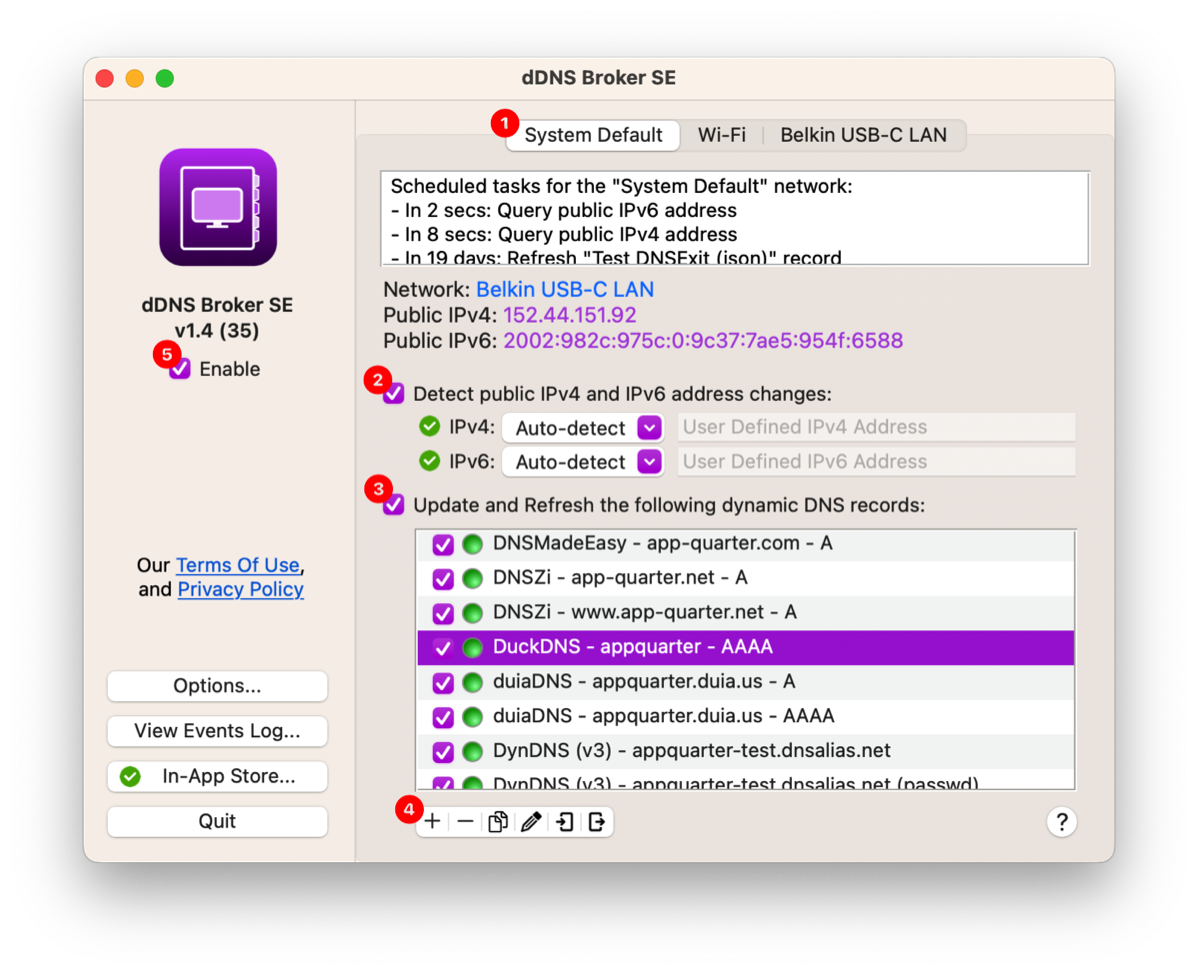
➊
Select Network Interfaces
One of the unique features of dDNS Broker SE is that it can operate independently on each active network interface. However, for most installations operating only on the system default interface is sufficient — and needless to say, it is also much simpler.
➋
Detection of IP Address Changes
Once you decide which network interfaces you would like to monitor for public IP address changes, select each of these interface tabs, enable or disable monitoring of the IPv4 and IPv6 address changes.
In this section, you can also change the IPv4 and IPv6 Address detection modes to either automaticly detected, or user defined IP address. Additionally, the capability to edit the user-defined IP addresses are provided here. This is a convenient feature to test IP address change detection, and dDNS Record update functions.
➌
Updating Dynamic DNS Records
Each row in this table define a unique Service Record. The service records are simply local representations of dynamic DNS records at your favorite dynamic DNS provider. They also include credentials to the dynamic DNS provider. The tools available to maintain this table are provided below the table. These tools are briefly described in the next section.
When an IPv4 address change is detected, the selected service records with A or MX types are automatically updated at the dynamic DNS provider specified in the record. Similarly, when an IPv6 address change is detected, selected service records with AAAA types are updated. Once a record is updated, it is also automatically refreshed once every 28 days. This feature is provided to meet the activity requirement by most dynamic DNS providers.
➍
Creating and Maintaining Service Records
Tools are available to add, delete and edit service records. Export and import tools are also provided to backup service records to a file, and to restore service records from a file.
To create a service record, please select the "Add" icon from a group of buttons below the service records table. The fields presented to the user is a function of the DDNS Provider pull-down selection -- as different providers require different set of fields and/or use a different terminology.
The figure below depicts a sample service record dialog. Supported dynamic DNS record types are presented in the service record dialog as well. The dynamic DNS record update function can be tested by simply clicking on the "Test" button.
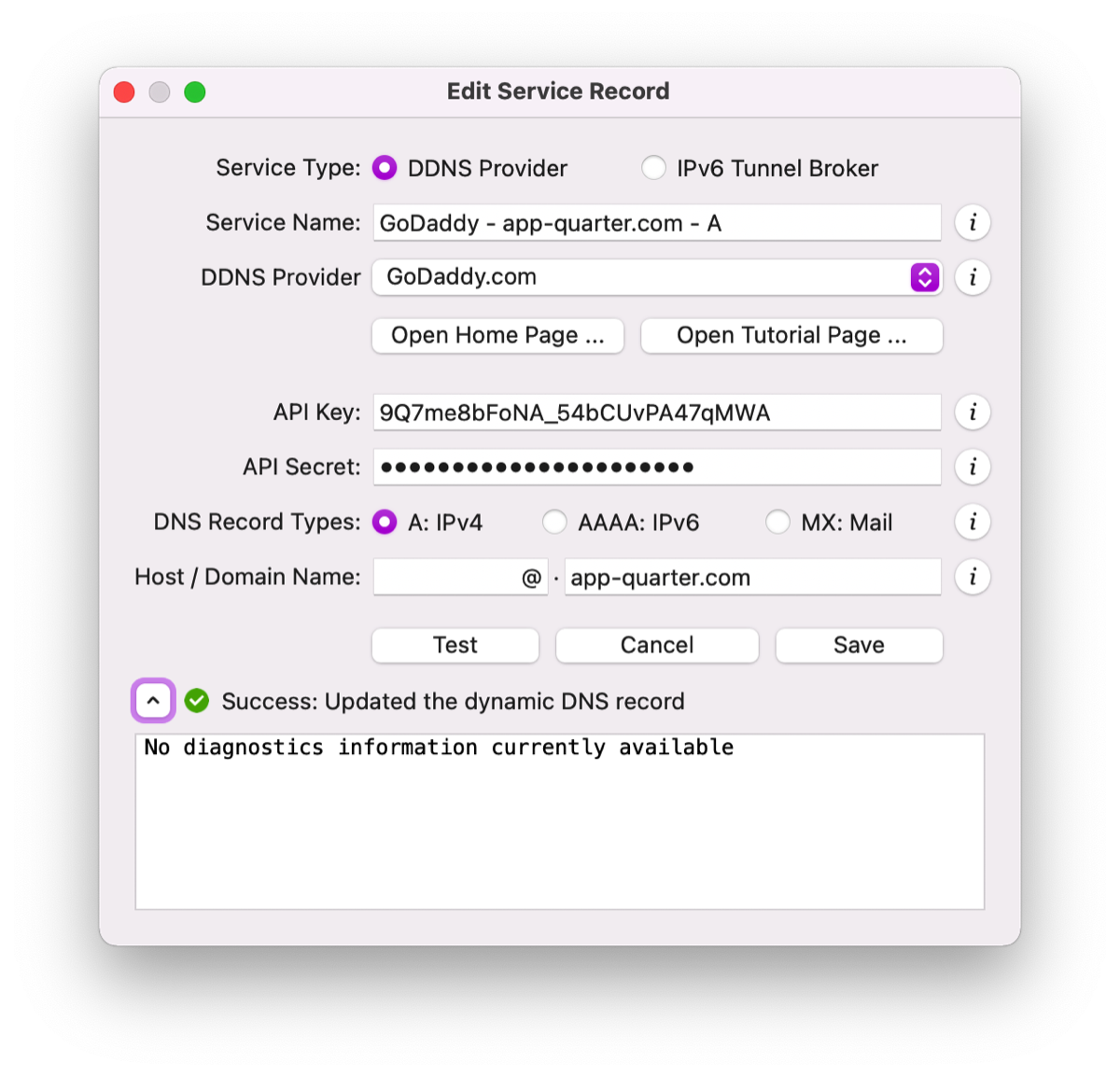
➎
Enable dDNS Broker SE Functions
Congratulations! You have completed the initial setup of dDNS Broker SE. Now you can enable the dDNS Broker SE to keep your dynamic DNS records up to date. For further optimization, we recommend you take a few minutes to peruse the Options dialog.