Creating Service Records for DNSMadeEasy
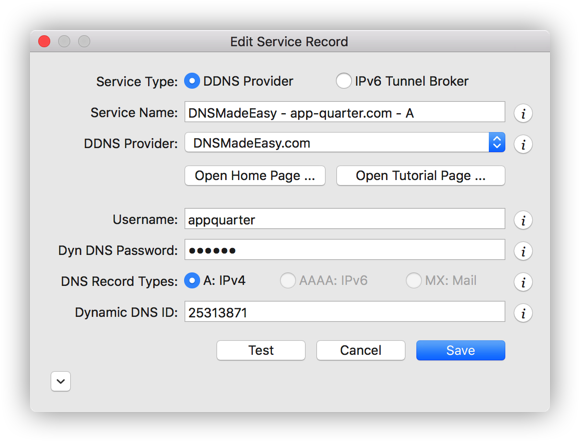
The screen shot above depicts a service record example for DNSMadeEasy. Most of the fields in this dialog are self explanatory, but some fields require brief explanations.
-
DDNS Password and DDNS ID: The dynamic DNS password is the password you defined when you configured the A record for your domain. If you do not remember it, follow these steps to locate it.
- Login at DNSMadeEasy.com using your credentials.
- At the top menu bar, select "DNS", and then "Managed DNS".
- At the left side bar, under the "Purchased services and usage" heading, select "Domains".
- In the "Managed Domains" table, select the domain of interest.
- In the "Records" tab, select the A record of interest, and then select the "Edit Record" icon (pencil). The Dynamic DNS Password and Dynamic DNS ID fields are displayed in the pop-up window.
- DNS Record Types: DNSMadeEasy supports dynamic DNS records of type A.